This blog post will illustrate how to host your own Linktree alternative on your own web server.

LittleLink Custom is a free, open-source, and web-based application used to share many links conveniently displayed on one page. This project is designed as an easy to set up, drag and drop Linktree alternative. The source code can be found on the GitHub Page.
Prerequisites
- Any web server running at least PHP 7.4
- A valid domain name pointed to your server
- A valid SSL certificate
For this guide, I will be using an Apache instance hosted on Ubuntu Server 20.04, but any other solution will do as well as most generic hosting providers.
Download
You can always find the latest release by the releases tab on GitHub. Alternatively, a link to the latest version can be found below.
Deployment
Upload the folder to your web server’s directory, for this I used FileZilla to connect to my file system via FTP.
Depending on how you want to access your LittleLink directory, you can either drop the ‘littlelink-custom’ folder found in the ZIP file directly onto the root of your web server. In my case, with Apache on Ubuntu, this was /var/www/html/.
Additionally, you could rename your littlelink-custom folder to whatever you like for demonstration purposes, I will leave mine as is.
In case you’re following along on an NGINX web server or a web host that does not allow for .htaccess compatibility, you need to follow some extra steps shown here.
Access Web UI
You can now access your LittleLink Custom instance from your web browser at https://yourdomain.com/littlelink-custom. If you renamed your installation folder in the previous step, your access URL will of course be different.
Make sure to access the page with ‘https://‘ instead of ‘http://‘ in front of the URL, as this is necessary for the page to work correctly.
You can now log in to the Admin Panel by clicking on the ‘Log in’ link on the top of your screen with the credentials:
- E-Mail:
[email protected] - Password:
12345678
You have now completed the installation of LittleLink Custom!
Configuration
The first thing you should do is changing the Administrator password. This setting can be found on the Admin Panel under the tab ‘Profile‘.
The password must include at least 8 characters, although it is recommended to set a stronger password if you plan to use this in a production environment.
Additional Configuration
To further customize your LittleLink Custom, you can do so by editing the config with the built-in config editor. You can find this editor on the Admin Panel as well by expanding the Admin tab on the left-hand side and clicking on ‘Config’.
Here, settings are sorted in categories, each labeled with what they do and arranged with the most important settings at the top.
Here you can find the section titled ‘APP_NAME‘. This setting defines what is displayed as the title of your page.

You can change this setting to whatever you want, or leave it as is if you wish to keep LittleLink Custom as the title.
If you want an in depth explanation of each setting, you can read the documentation here.
Troubleshooting
Should elements not display currently or not display at all, make sure that you are using ‘https’ to connect to your page.
For the initial App Key generation to work, it is crucial that PHP can write to your directory. To make sure this is the case, you can, under Ubuntu or other Linux distributions, navigate to your web root directory in my case this is /var/www/html/ here perform the command:
sudo chown -R www-data:www-data /path/to/your/littlelink-custom/root/directory
For me the path was /var/www/html/littlelink-custom
If none of this helped, feel free to open an issue on the GitHub page.
Conclusion
LittleLink Custom is a must-have for any home lab enthusiast. This project is people who enjoy hosting their own solutions but don’t want a too complicated and hard to set up solution. After following the steps in this guide, there is still much to customize if you want to. You can build a page for you or others, personalized to your liking. You can find more about customizing LittleLink Custom on the Documentation Page here.

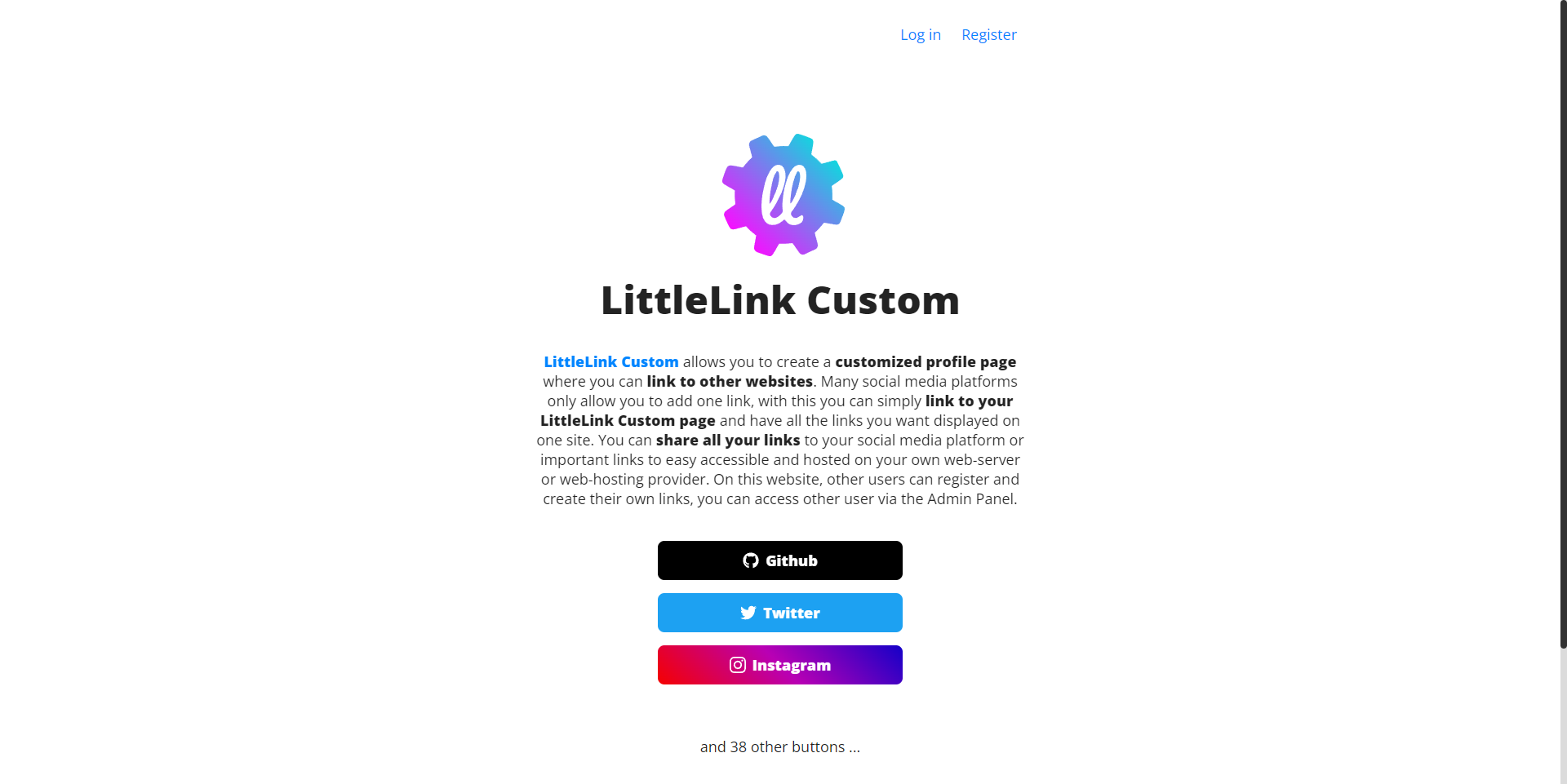
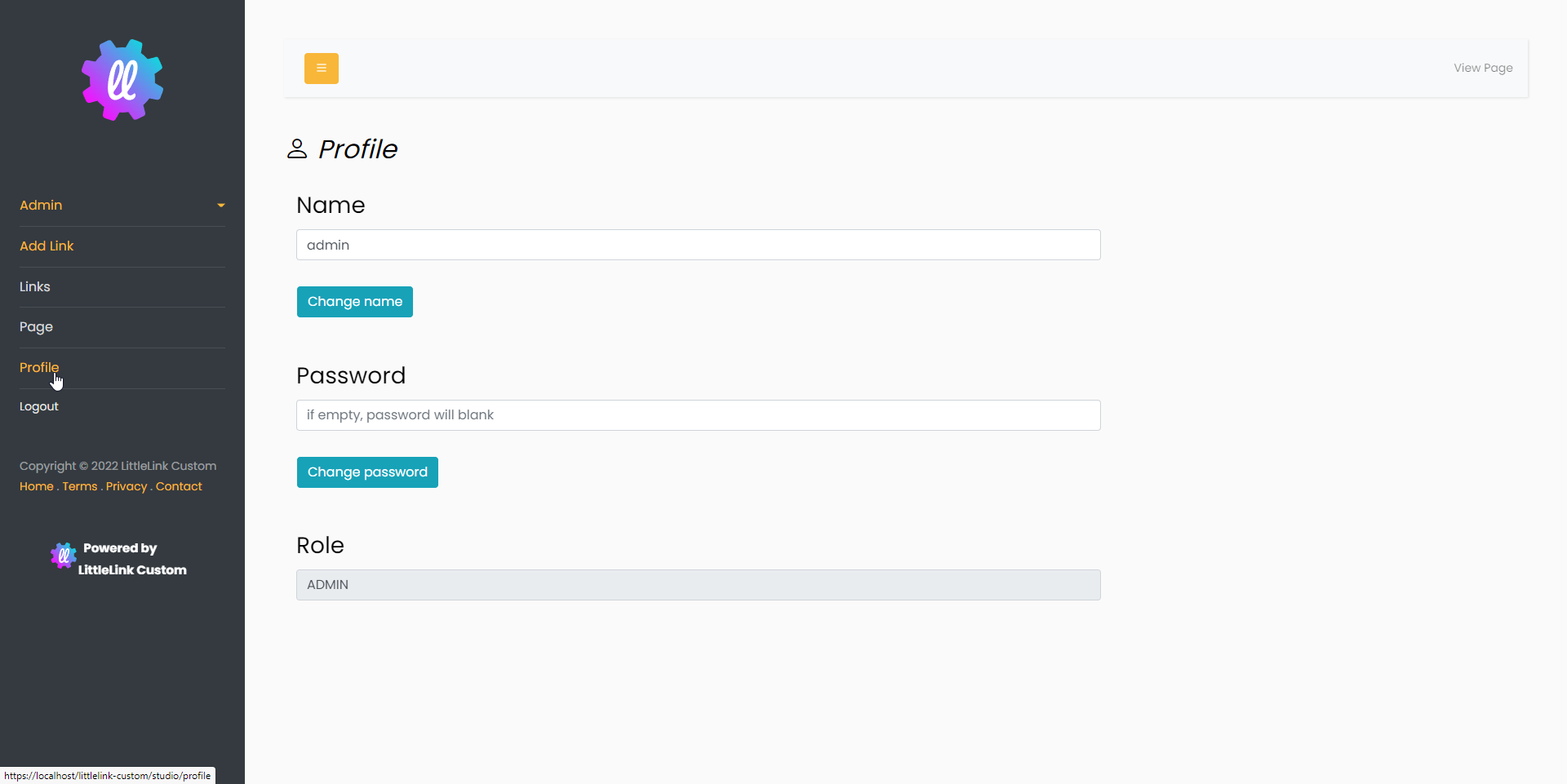
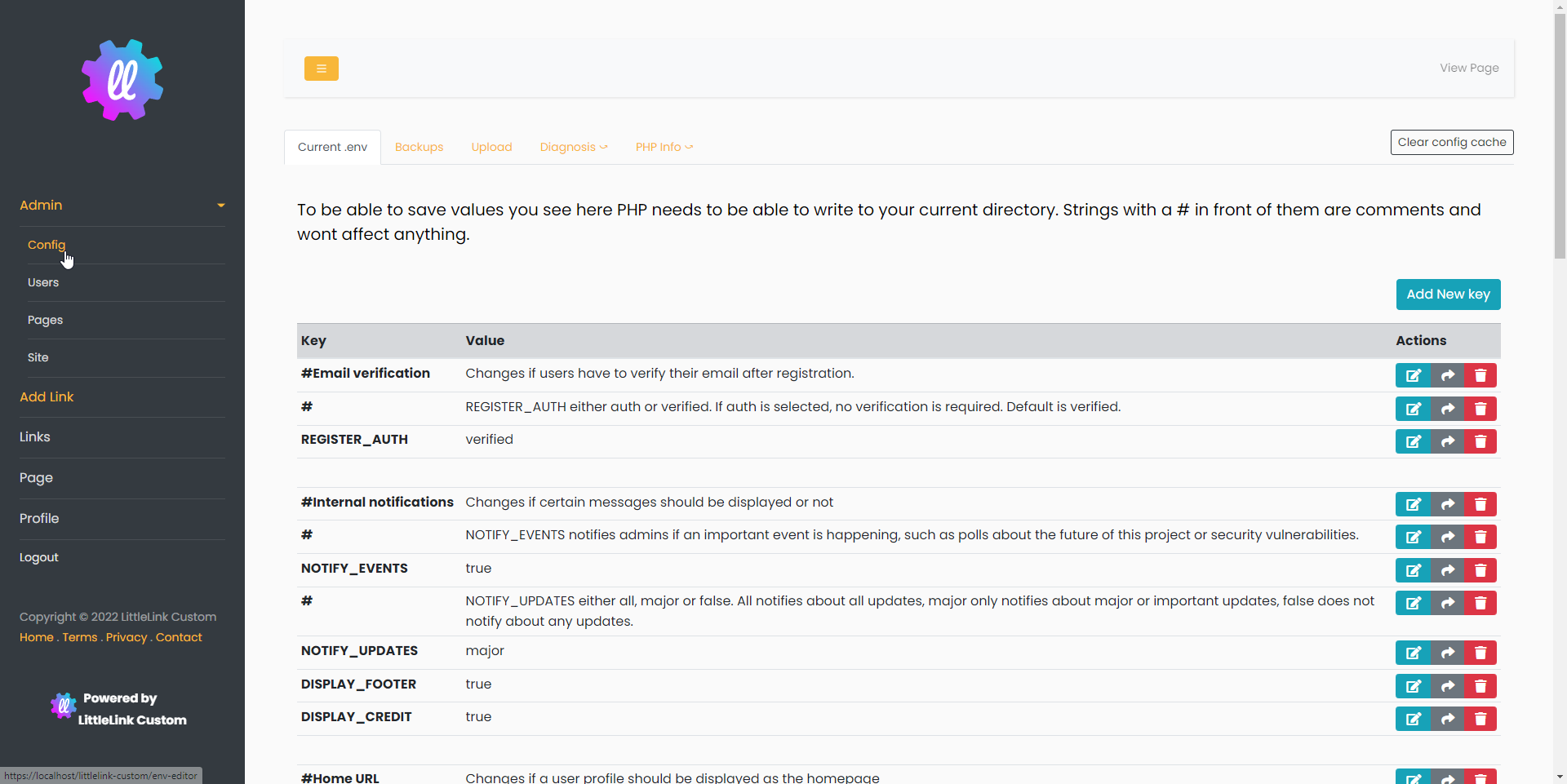

Great share! very immpreive article
Very helpful, thank you!
I saw the YouTube video by DBtech. Awesome project, keep up the good work!